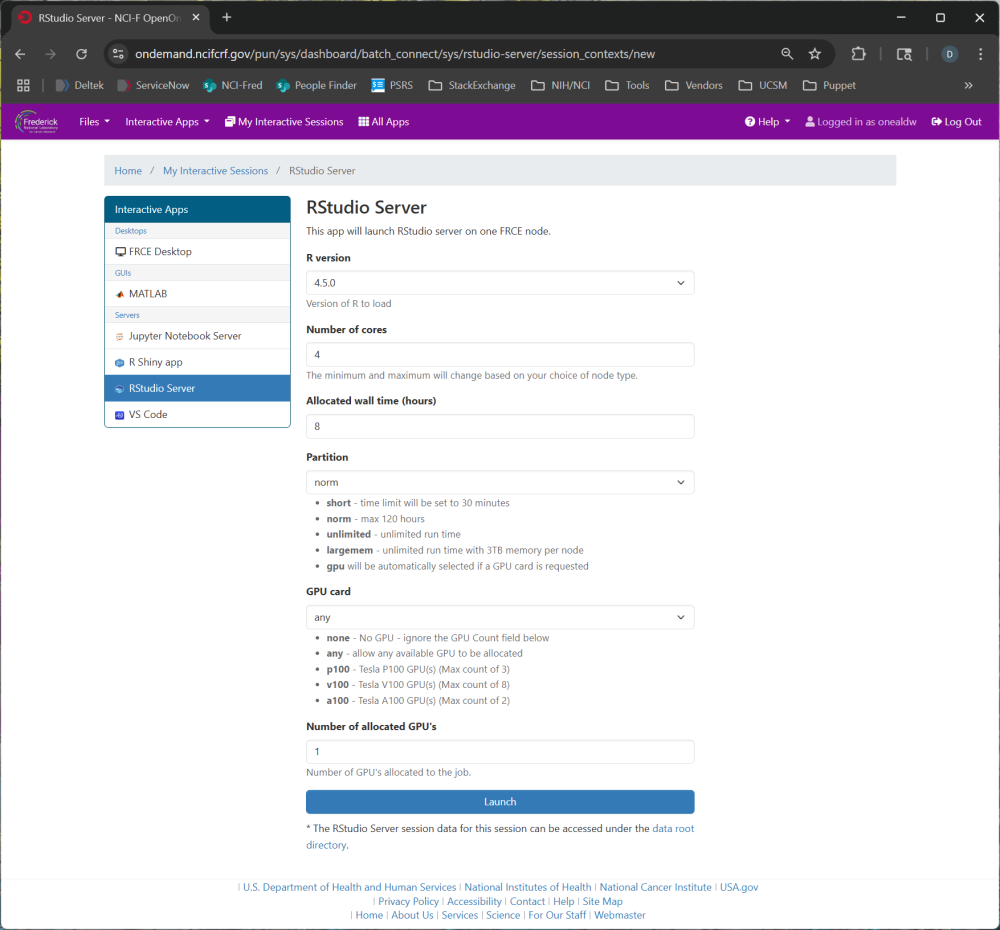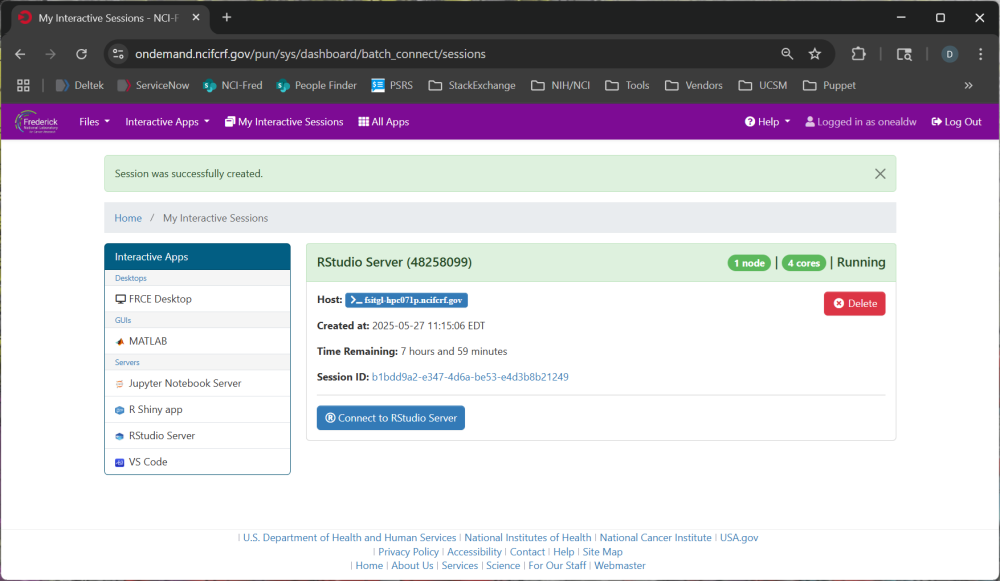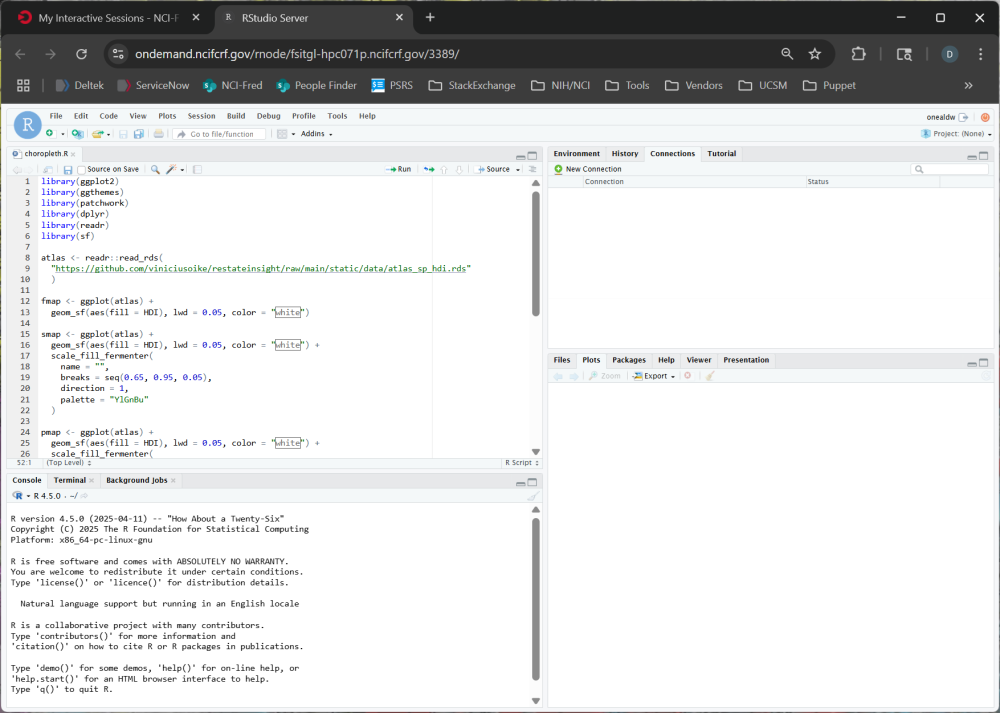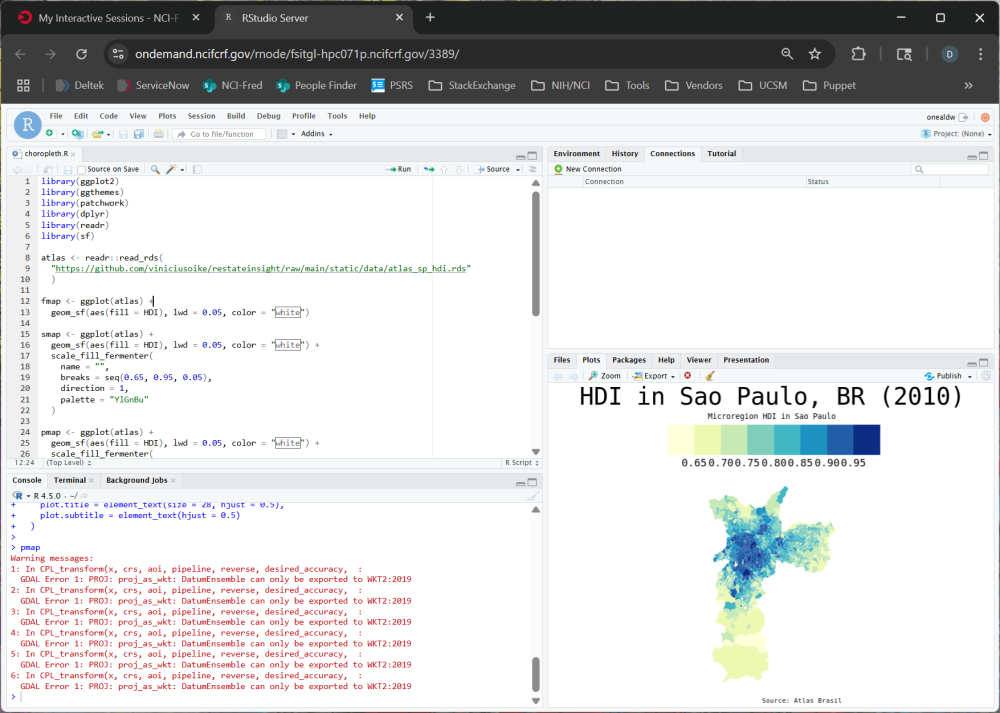Open OnDemand provides a browser-based interface into several graphical packages on the FRCE cluster. Applications such as Jupyter, RStudio, and VS Code can by run interactively without logging directly into FRCE. A full-fledged Linux desktop using the Xfce window manager can also be used. The applications will run on one of the FRCE CPU or GPU servers and it is possible to submit further slurm jobs from within the application.
Documentation
Open OnDemand home
Intro to OnDemand on FRCE
Using OnDemand on Biowulf (mostly applicable)
Resouces and Videos from sites running Open OnDemand
Available Applications
Persistent Linux desktop, with or without an assigned GPU
File browser with Globus support
Jupyter
Shiny
R Studio
MATLAB
VS Code
PyCharm
Other applications may be requested by sending an email to the FRCE administrators. While being able to launch an app directly from OnDemand is convenient, it may be just as easy to open the Linux desktop and run the app from a terminal window.
FAQ & Tips
- The file browser is configured to list any directories under /mnt, /mnt/projects, /mnt/gridftp, and /scratch/cluster_scratch that you have write access to, other than those that have world permissions. Please contact us if you need a specific directory added.
- Many simple applications, such as Relion, can be easily run through a Linux Desktop instance and does not need a dedicated OnDemand instance. Bring up a Desktop, open a terminal window and run
module load relionfollowed byrelion. If you come across an application that does not easily fall into this workflow, please contact the FRCE administrators. - Multiple OnDemand sessions may be run simultaneously. Resource limitations are the same as for batch scripts submitted through the command line.
- When GPUs are allocated for the session, the applications are already configured to take advantage of the GPU's capabilities. This includes applications that are run from a terminal command line within a Linux desktop.
- Having the OnDemand web page displayed does not consume any resources from the FRCE cluster; this occurs only when you start a session. However, as with running interactive sessions from the FRCE command line, we ask that you stop and delete sessions that are either completed or expected to be idle for some time so that the resources are freed for other users.
- The option
Restart Web Serverunder the Help menu will restart your session. It does not affect any other users of the system.
Usage
The OnDemand application is hosted at https://ondemand.ncifcrf.gov and can be accessed using any web browser while on site or connected through VPN. NIH Login is used to authenticate to the service. The site's home page presents a menu bar allowing one to select specific apps to run and check on the status of running apps. A few popular apps are also pinned to the home page for quick access.
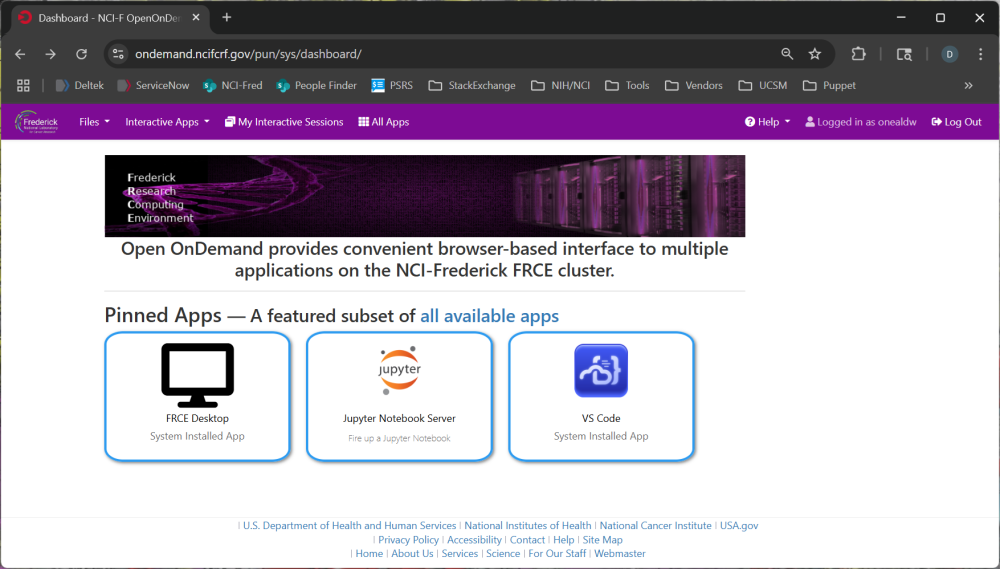
A pinned application can be chosen directly from the list of pinned apps or selected from the Interactive Apps dropdown. Once the app is chosen, you will be presented with several run-time options. Many of these are common to all applications, such as the number of core and the allocated time. Others are application-specific, such as choosing the version of R or Python to use. After the task is launched, the screen will refresh with a message that the session is being launched. Once the process is scheduled with slurm, some status information is presented and a button to connect to the session is available. It is possible to disconnect from a running session by closing the browser tab and re-connect using this screen.
After connecting to the session, a Linux desktop using the Xfce4 window manager will be presented. This gives full GUI access to resources on an execute node. A GPU can be configured when requesting a desktop. Note that the runtime of the desktop is limited to 7 days.
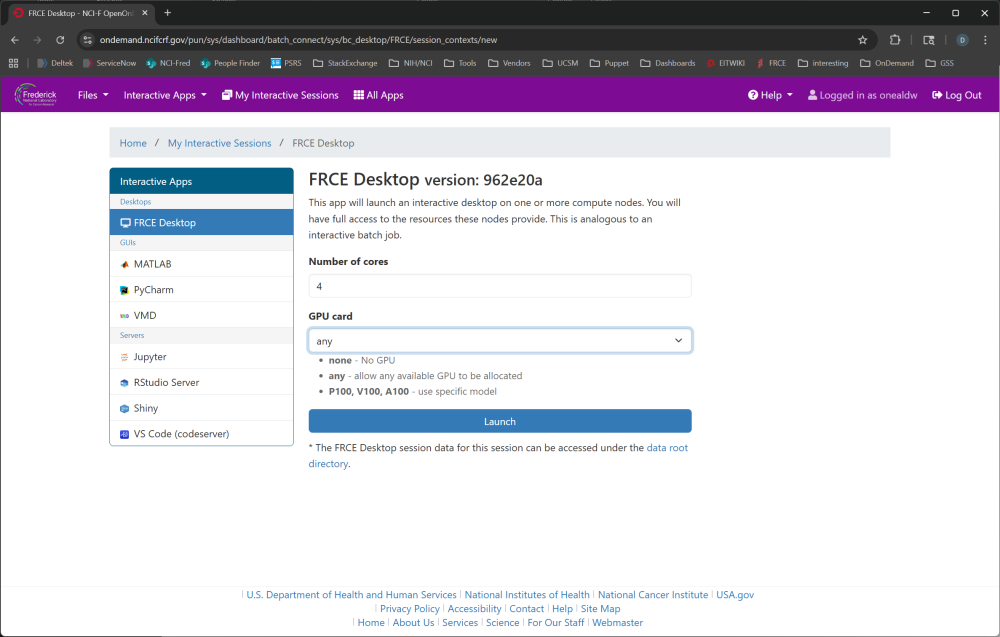
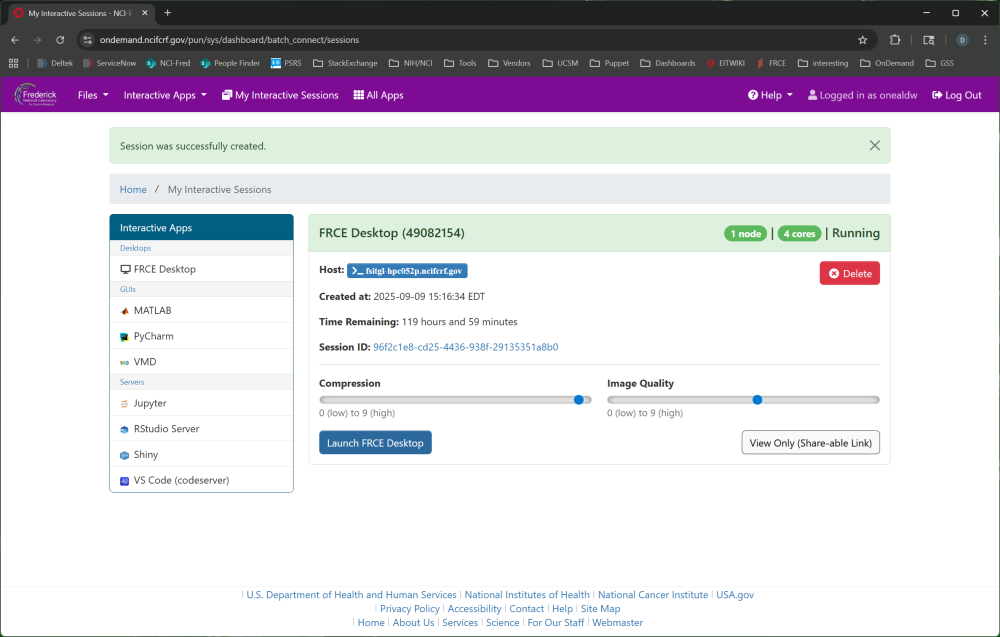
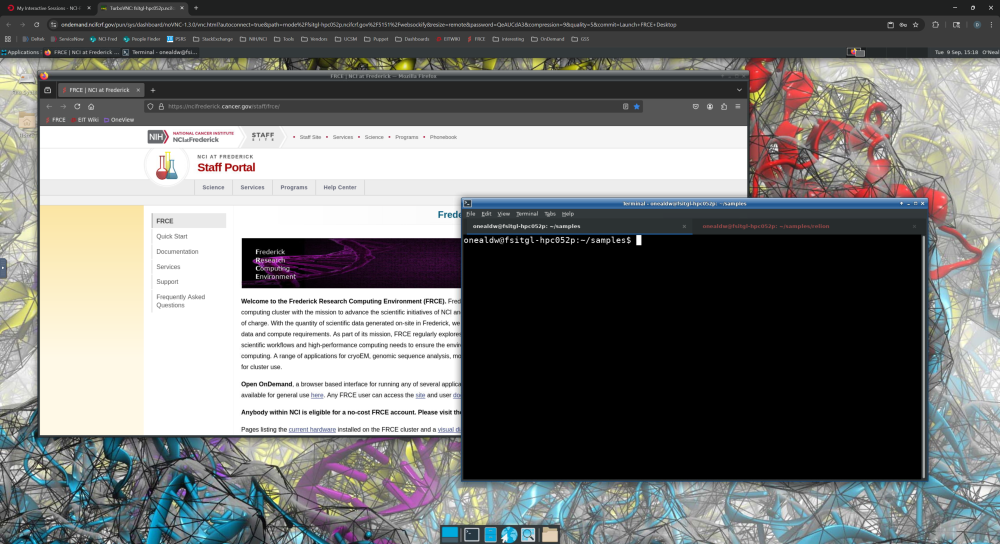
Specific applications that have been configured at the system level can be selected. After connecting to the session, the new tab will appear very similar to what you would see if the application was running natively in a GUI window. Applications that may need to open new windows will run under a limited Linux desktop, others will run as a stand-alone package.