Consider using Open OnDemand
While the contents of this page is still valid, using Open OnDemand presents a simpler interface to access execute nodes in the cluster. Selecting a Linux desktop through OnDemand will provide a full-fledged desktop with GUI access to the node. More documentation can be found here.
Interactive and GUI access to execute nodes
The general command to get a command line prompt on a execute node is
srun --export ALL --pty -p short bash
For a GPU node replace -p short with -p gpu --gres=gpu:1
X11 gui windows can be displayed back to the workstation using two different techniques.
X11 Forwarding
This is the simplest method to be able to open an X11 window back to the desktop. Assuming that the SSH client is installed according to instructions, the only change to the srun command is to add the flag --x11.
Note that X11 forwarding must be enabled in putty (under Connection → SSH → X11). For Mac or Linux desktops, the option -Y should be used in the ssh command.
VNC Viewer
VNC will likely provide better performance, especially if the application uses GPUs, and features a full-fledged Linux desktop.
Windows systems will need to have a VNC package installed. One such package is TurboVNC available from the downloads page on their site. The package is open source and available at no cost. The program requires elevated privileges to install.
Start an interactive session using srun. Assume that node 082 was allocated.
Run vncserver. Ignore the warning message. What is important is the line starting with the word New. The connection will be fsitgl‑hpc082p.ncifcrf.gov:1. The final digit may change but the port used to connect to VNC to is this number plus 5900.
A password must also be set to connect to the VNC session. Use vncpasswd to set the session password.
A second Putty session should now be started to tunnel the desktop VNC client to the VNC server on fsitgl-hpc082p. In the initial putty window, set the host to batch.ncifcrf.gov. Then navigate down to Session → Connection → SSH → Tunnels. Set the Source port to 5901 and the Destination to fsitgl-hpc082p:5901. Click on Add and then on Open. Log in to batch as normal.
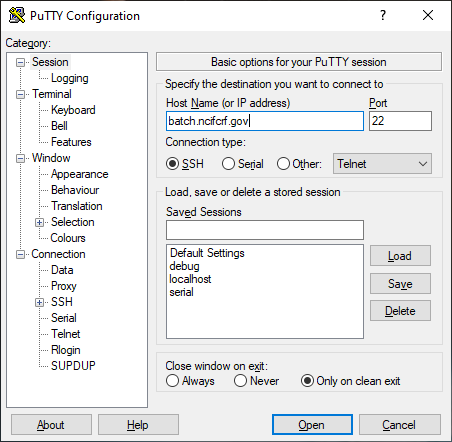
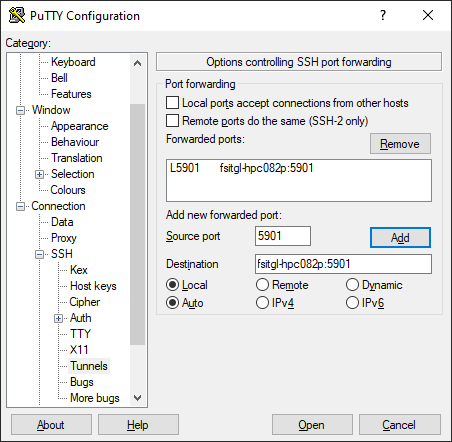
Start the TurboVNC Viewer on the desktop. The connection for the VNC server is localhost:5901. Connect and enter the vncpassword that was set earlier.
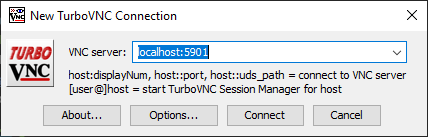
A Linux desktop will open in a new window. The most common application at this point is to open the terminal emulator from the menu box at the bottom of the screen.
To end the session, close the desktop window and exit from the command line prompt.


